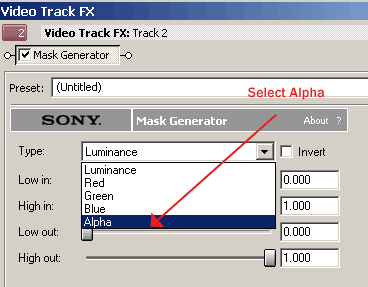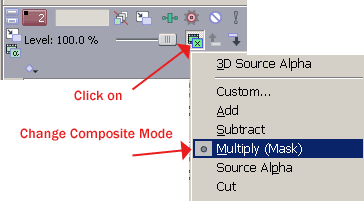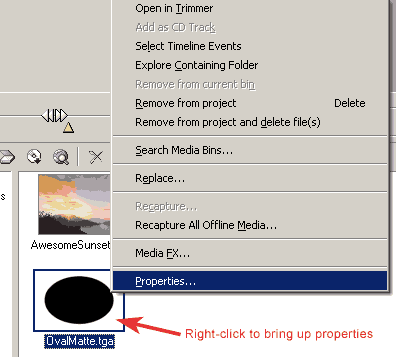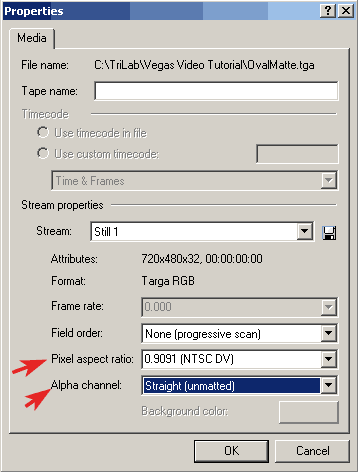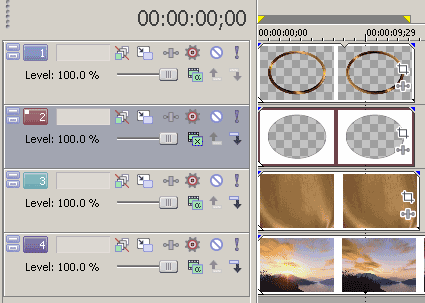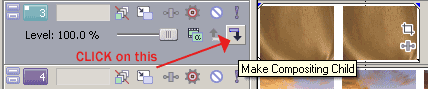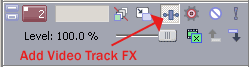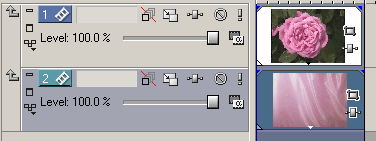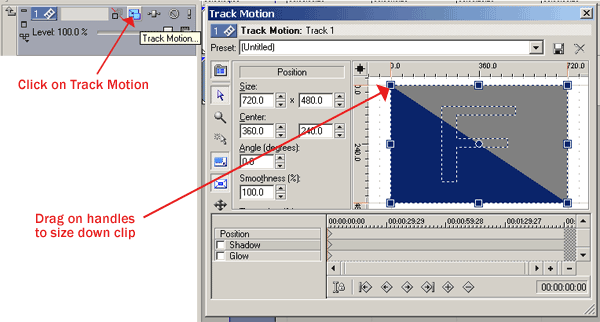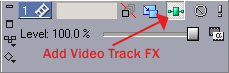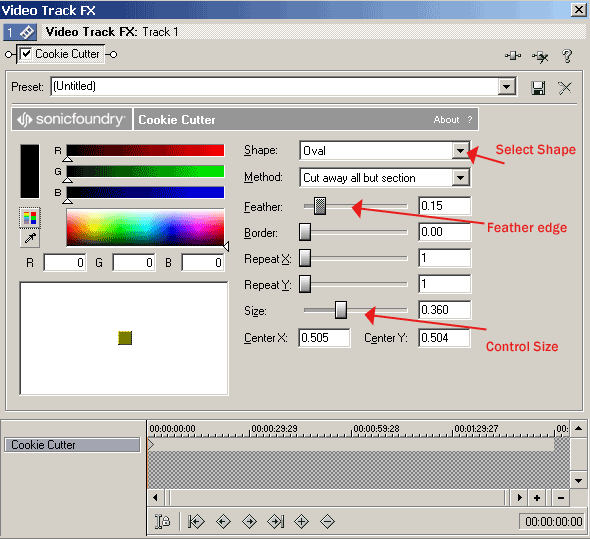|
1. Import your footage, any Hotcakes background movie. We selected the Champagne loop from Wedding Essentials Vol 1.
|
|
|
|
2. Import the OvalFrame.mov found in the QT PNG folder on Disc 2 of Wedding Essentials Vol 1.
|
|
|
|
3. Import the OvalMatte still image found on Wedding Essentials Vol 1 in the Stills and Mattes folder on Disc 2.
|
|
|
|
4. Right-click on OvalFrame.tga now in the Media Pool to bring up its Properties panel.
|
|
|
|
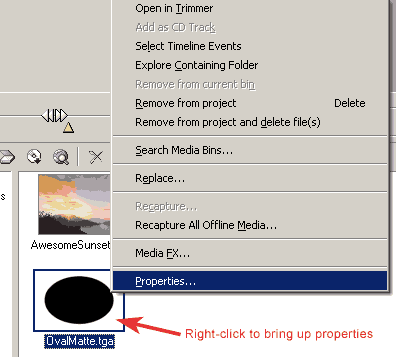 |
|
|
|
5. Set Pixel Aspect Ratio to 0.9091 (NTSC DV). Set Alpha Channel to Straight (unmatted).
|
|
|
|
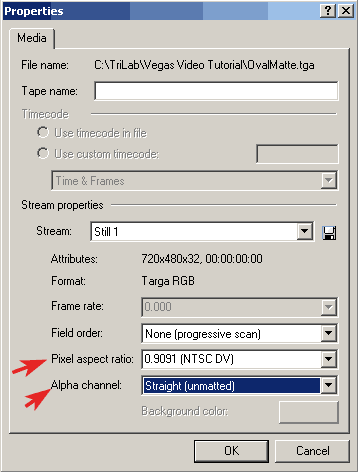 |
|
|
|
5b. Repeat step 4-6 for OvalFrame.mov
|
|
|
|
6. Drag the OvalMatte.mov to Track 1. Drag the OvalMatte still to Track 2. Drag the Champagne loop to Track 3, and AwesomeSunset to Track 4.
|
|
|
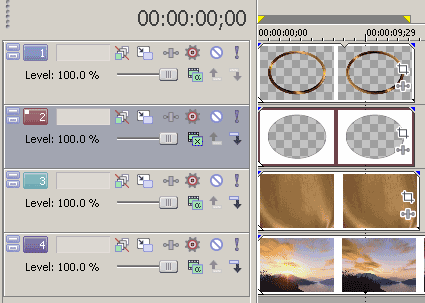 |
|
|
|
7. Make Track 3, the Champagne movie a compositing child track to the Ovalmatte track above.
|
|
|
|
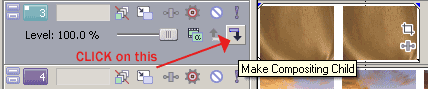 |
|